HEC Databases Remote Access User Guide |
New User Registeration/Login Guide |
|---|---|
|
For Windows (Desktop PC & Laptop) Step – 01: Click on HEC Databases Remote Access a file will automatically download on your desktop PC or laptop. Step – 02: Open the downloaded file, a pop-up window will appear on your screen. Check tick box of “Don’t ask me again for remote connections from this publisher” and click the “Connect” option. Step – 03: Enter your credentials e.g. username & password to access the databases. (Note: If you check the tick box of “Remember Me”, then you can save your credentials for future use (only recommended on personal devices)). Step – 04: A Dashboard of “HEC Digital Resources” will appear where you can search any database of your choice. (Note: You cannot access Social Media websites over this browser) |
For new user HEC resources freely access Step – 01: First register yourself by clicking on Register button. Step – 02: Login and click on HEC Resources button. Step – 03: Scroll down and under "Terms & Conditions" section, download form from"First you have to download the Form and signed by HOD of your Institute. Step – 04: After filling and signed the downloaded form then visit again the same page, scroll down and under "Terms & Conditions" section, click on Subscribe button, Fill the fields and upload downloaded signed form in attachment field. Step – 05: Submit the form online and wait for approval after this you can use HEC Resources freely. |
|
For Android Step – 01: Open Play Store and type “Microsoft Remote Desktop” in search bar. Now download & install this app on your device. Step – 02: Open Google Chrome and type URL: elibrary.punjab.gov.pk Step – 03: Click on HEC Databases Remote Access a file will automatically download on your device. Step – 04: Open the downloaded file, a pop-up window will appear on your screen. Check tick box of “Never ask again for connections to this PC” and click the “Connect” option. Step – 05: Enter your credentials e.g. username & password to access the databases. (Note: If you check the tick box of “Remember Me”, then you can save your credentials for future use (only recommended on personal devices)). Step – 06: A Dashboard of “HEC Digital Resources” will appear where you can search any database of your choice. (Note: You cannot access Social Media websites over this browser) |
|
|
For iOS Step – 01: Open App Store and type “Microsoft Remote Desktop” in search bar. Now download & install this app on your device. Step – 02: Open Safari browser and type URL: elibrary.punjab.gov.pk Step – 03: Once website is open, scroll down and click on the text of “HEC Databases Remote Access”. Step – 04: Click on HEC Databases Remote Access a file will automatically download on your device. Step – 05: Enter your credentials e.g. username & password to access the databases. Step – 06: A Dashboard of “HEC Digital Resources” will appear where you can search any database of your choice. (Note: You cannot access Social Media websites over this browser) |